Contents
Django
Installation
-
Open Web Platform Installer and install "Python project":
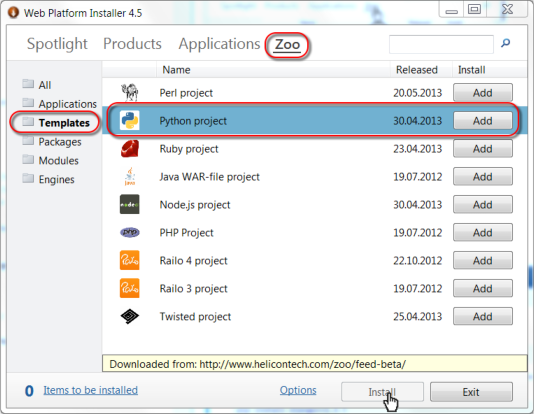
- Follow steps in "Creating Django project":

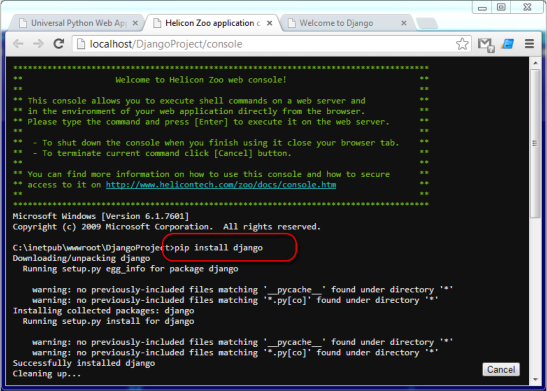
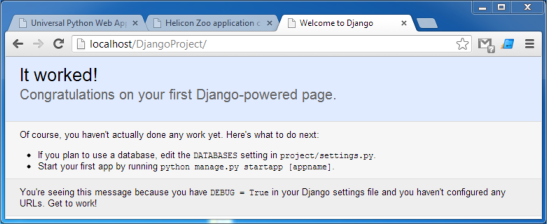
Deployment
To deploy Python Django application you will need to install Python Hosting Package on a target server. Then just copy IIS web site from one machine to another.
web.config example
<?xml version="1.0" encoding="UTF-8"?>
<configuration>
<system.webServer>
<heliconZoo>
<application name="python.project" >
<environmentVariables>
<add name="VIRTUAL_ENV" value="%APPL_PHYSICAL_PATH%\venv" />
<add name="PATH" value="%APPL_PHYSICAL_PATH%\venv\Scripts;%PATH%" />
<add name="PYTHONPATH" value="%APPL_PHYSICAL_PATH%\venv\lib\site-packages;
%APPL_PHYSICAL_PATH%\venv\lib;%APPL_PHYSICAL_PATH%;%APPL_PHYSICAL_PATH%\project" />
<!-- generic wsgi app -->
<!-- <add name="WSGI_APP" value="welcome.application" /> -->
<!-- django project -->
<add name="DJANGO_SETTINGS_MODULE" value="project.settings" />
<!-- tornado app -->
<!-- <add name="APP_WORKER" value="%APPL_PHYSICAL_PATH%\server.py" /> -->
<!-- web console -->
<!-- security rules for console are placed in /console/web.config -->
<add name="CONSOLE_URL" value="console" />
<!-- application deployment -->
<add name="DEPLOY_FILE" value="deploy.py" />
<!-- <add name="DEPLOY_LOG" value="deploy.log" /> -->
<!-- logging -->
<add name="ERROR_LOG_DIR" value="log" />
<!-- reload on files changes -->
<!-- <add name="WATCH_FILE_CHANGES_MASK" value="*.py" /> -->
</environmentVariables>
</application>
</heliconZoo>
<handlers>
<!-- Django or WSGI application over fastcgi -->
<add name="python.project#x86" scriptProcessor="python.2.7.wsgi" path="*" verb="*"
modules="HeliconZoo_x86" preCondition="bitness32" resourceType="Unspecified" requireAccess="Script" />
<add name="python.project#x64" scriptProcessor="python.2.7.wsgi" path="*" verb="*"
modules="HeliconZoo_x64" preCondition="bitness64" resourceType="Unspecified" requireAccess="Script" />
<!-- HTTP backend (Tornado) over http -->
<!--
<add name="python.project#x86" scriptProcessor="python.2.7.http" path="*" verb="*"
modules="HeliconZoo_x86" preCondition="bitness32" resourceType="Unspecified" requireAccess="Script" />
<add name="python.project#x64" scriptProcessor="python.2.7.http" path="*" verb="*"
modules="HeliconZoo_x64" preCondition="bitness64" resourceType="Unspecified" requireAccess="Script" />
-->
</handlers>
</system.webServer>
</configuration>
Environment variables
-
PYTHONPATH— optional path to Python modules. In the example it points to application root, the python_modules\Lib\site-packages subfolder and also includes value defined by user. -
DJANGO_SETTINGS_MODULE— optional path to a file with Django application settings. By default it’ssettings.py. -
django.root— optional virtual path of the application. In the example its value is taken from the%APPL_VIRTUAL_PATH%variable. -
DEPLOY_FILE— optional path to a a script which is run before application startup and every time IIS application pool recycles. The script usually contains deployment instructions to satisfy application dependencies and database migrations. -
DEPLOY_LOG— optional path to a text file containing the output of the deploy script. It’s recommended to set this variable if you use deploy script. -
WATCH_FILE_CHANGES_MASK— files mask to watch for chnages. Worker is restarted every time a file of specified type changes. In the example all.pyfiles are monitored.
web.config to disable Django in directory with media/static files:
<?xml version="1.0" encoding="UTF-8"?>
<configuration>
<system.webServer>
<handlers>
<!--
This removes Helicon Zoo handler and makes IIS processing static files.
-->
<remove name="django.project#x64" />
<remove name="django.project#x86" />
</handlers>
</system.webServer>
</configuration>deploy.py file example:
Deploy file is used to execute commands, such as components installations or database migrations, on a server when the application initially starts or updated. The following code is only an example. We recommend you to use deploy.py file that comes with the Python project template.
# This file is example of deploy.py
#
# Path to this file is configured in web.config:
# <application name="django.project.x86" >
# <environmentVariables>
# <add name="DEPLOY_FILE" value="deploy.py" />
# <add name="DEPLOY_LOG" value="log\deploy.log" />
# </environmentVariables>
# </application>
#
# The file is executed once on the first request after every restart of IIS application.
# The file output is redirected to log file described in DEPLOG_LOG environment variable.
#
import sys
import os
import os.path
VIRTUALENV_EXE = os.path.join(os.path.dirname(sys.executable), 'scripts\\virtualenv.exe')
VIRTUALENV_NAME = 'venv'
DJANGO_PROJECT_NAME = 'project'
PROJECT_DIR = os.path.dirname(__file__)
def run(command, exit_on_error=True):
print('\nRunning command: '+command)
status = os.system(command)
if status != 0:
sys.exit(status)
def django_manage(command):
run(DJANGO_PROJECT_NAME + '\\manage.py ' + command)
def main():
os.chdir(PROJECT_DIR)
# update APPDATA env for pip
#os.environ['APPDATA'] = os.path.join(PROJECT_DIR, PYTHON_MODULES_DIR)
# create virtual environment
if not os.path.exists(VIRTUALENV_NAME):
run(VIRTUALENV_EXE+' '+VIRTUALENV_NAME)
# install requirements to local folder
run('pip install --requirement=requirements.txt')
# run manage.py syncdb --noinput
#django_manage('syncdb --noinput')
# run manage.py migrate
#django_manage('migrate')
# collect static
#django_manage('collectstatic --noinput')
# that's all
print "Bye!"
if __name__=='__main__':
main()